It might have happened to you before. Your boss asks you, for some reason, to generate a PDF.
Your mouth says “yes” but your heart screams “NOOOOOOOOOOOOOOOOOO”!
Toolkits to generate PDFs exist, there’s many of them. But they’re complicated and each of them has quirks and special handling.
You know what’s simple? HTML, CSS and JavaScript. You’ve probably already got what you want in PDF in web format.
So why don’t we just print that? wkhtmltopdf to the rescue!
This uses QT and the WebKit engine to render an HTML document to PDF. WebKit being a full-featured browser engine means your JavaScript executes too. That means you can even render your SPA to PDF!
So for users who don’t know or can’t use “Print to PDF” in Chrome or other browsers, you can now easily offer that functionality.
If you don’t know about media types for printing, you should probably
look into them first. Just make sure
that your CSS hides all the fluff around your page (app-bar, menus, footers, etc.) when the
media-type is print and you should be good to go!
Here is the command I use, formatted for clarity. Escape for your shell of choice!
./wkhtmltopdf
--window-status "rendered"
--zoom 1
--dpi 96
--disable-smart-shrinking
-B 0
-T 0
-L 0
-R 0
--print-media-type
--page-size Letter
"http://example.org"
"./example.pdf"
--window-status "rendered": This makes sure thatwindow.statusis equal to “rendered” before creating the PDF. It’s also possible to use--javascript-delay {delay-in-ms}if there are problems withwindow.status.--zoom 1: See DPI and Smart Shrinking.--dpi 96: DPI settings and Smart Shrinking need to be specified for the output to be consistent on different computers. I had weird results in production because I had tested on my 4K monitor with different DPI in Windows settings .--disable-smart-shrinking: See DPI-B 0: Border bottom-T 0: Border top-L 0: Border left-R 0: Border right--print-media-type: Renders the HTML page with a print media type.--page-size Letter: Set up the page size for your country."http://example.org": URL to render."./example.pdf": Output file.
With this, I had very little work to get my report to become a PDF. I had to tweak the
print stylesheet some, but just to make sure it looked good and fit properly.
Tweaking the print stylesheet can be done easily with Chrome Developer tools since you
can tell it to render the page as it would for printing.
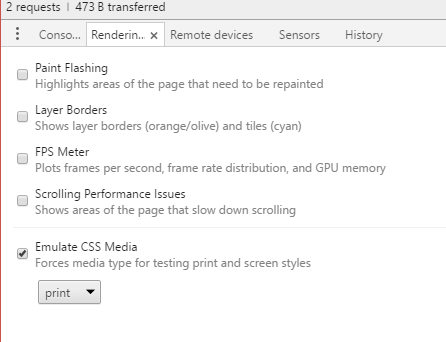
See here for how to open the rendering tab.
It’s a great solution since it also prevents having two different views for the same data and it’s easy to re-use known technologies for rendering the HTML.
EDIT: There’s a bunch of docker images available as well, so you might not even need to download anything to use it!
As I’ve posted recently about MSSQL on Docker, it’s a good idea to dockerize dependencies!